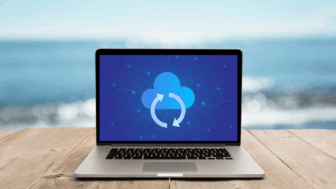How to Keep Your Zoom Meetings Safe Against Intruders
We’re All Adapting to New Ways of Learning, Collaborating, and Interacting on a Virtual Level in Response to the Coronavirus Pandemic. But Don’t Forget to Keep Your Video Conferences Safe Against Intruders During This Difficult Time…

As coronavirus cases continue to rise, many businesses are forced to shut down or transition to remote work as a result of social distancing and shelter-in-place orders. Zoom, a video conferencing software, has seen a considerable spike in users since the coronavirus took hold and started spreading. This is great because it shows that people are taking their health and safety seriously and staying home, but unfortunately, we’ve seen an influx of cases of what’s known as “zoom-bombing” happening.
What is Zoom?
First, let’s review the video conferencing software and why it makes sense for business professionals looking to stay connected from home:
- Zoom allows for up to 1,000 participants to get together virtually with tools like video conferencing, recording meetings, screen sharing, and more.
- Zoom offers four price tiers with varying call bandwidths, but the free version allows for up to 40-minutes of video conferencing (although this time limit is removed for schools).
What is Zoom-Bombing and How Does It Work?
Zoom-bombing refers to the act of a hacker intruding on someone else’s meeting for the sole purpose of wreaking havoc or harassing attendees. Naturally, as more and more professionals start leveraging any given software while working from home, cybercriminals flock to the options available on the market – taking advantage of the difficult time. Typically, zoom-bombing results from a lack of proper protocols and settings in place to prevent unauthorized users from joining meetings.
How to Keep Your Zoom Meetings Safe Against Hackers…
Fortunately, it’s entirely possible to stay safe while leveraging the popular video conferencing software many of us have come to rely on over the past couple of weeks. Here are a few tips to help you out:
Require a Password for All Meetings
Go to your user settings and require a password for all instant meetings. Even if this setting is turned off, you can still require a password when you’re scheduling a meeting. This should be regarded as a best-practice throughout your organization. This is particularly helpful for those hosting any sort of training and/or webinars wherein a large number of participants will be invited to the meeting.
Opt for a Unique ID Rather Than Using a PMI
You have the option to use your personal meeting ID (PMI) for meetings. This is handy for those who are setting up recurring meetings with their teams. However, it’s not the safest option as once that PMI is out there, it’s bound to fall into the wrong hands. Opt for a unique ID for each meeting. This is a much safer option as you’ll be given a unique numeric code for attendees each time.
Don’t Announce Meetings on Social Media
We’ve seen quite a few professionals announce their meetings via social media or offer the link for everyone to join. This is particularly dangerous as you’re opening the meeting to virtually anyone and everyone. Instead, send an email to the people you’d like to participate in. Remember, always password protect your meetings in case the unique ID gets out into the public via someone else.
Don’t Use a Waiting Room
According to Citizen Lab’s research “we identified what we believe to be a serious security issue with Zoom’s Waiting Room feature. We have initiated a responsible disclosure process with Zoom, which is currently being responsive. We hope that the company will quickly act to patch and provide an advisory. In the meantime, we advise Zoom users who desire confidentiality to not use Zoom Waiting Rooms. Instead, we encourage users to use Zoom’s password feature, which appears to offer a higher level of confidentiality than waiting rooms.”
Only Allow Hosts to Screen Share
Hackers use zoom-bombing to display inappropriate content during meetings maliciously. This is done via the screen sharing option. Fortunately, this is easily preventable if you keep screen sharing for hosts only via the web portal settings. Go to personal, then settings, then in meeting and choose “only the host can share” to prevent anyone else from sharing their screen. If needed, you can turn on a participant’s screen sharing for them.
Manage the Participants Wisely
If someone is distracting others, whether it’s maliciously or they’re simply working from home with kids, pets, etc. around them, manage them wisely. You can kick out, mute, or hold participants as needed. Go to the pane on the right that shows all of the participants and hover over the name of the person for options. This helps minimize distractions, and if an unauthorized user gets into the meeting, getting rid of them asap.
Need Help? Get in Touch with Kraft Technology Group at (615) 600-4411 Anytime.
Kraft Technology Group has been around since 1992. We’re a branch of the KraftCPAs family of companies – one of many under the umbrella that plays an integral role in the region’s economy and marketplace. Our team has a proven track record for helping businesses operate efficiently. Many of our clients were well prepared for the coronavirus pandemic with business contingency plans in place.
When it comes to remote work, we know what we’re doing. After all, we’ve been around for almost two decades and in that time, we’ve worked with a range of businesses – from small shops to large enterprises and everything in between. If we can help you during this difficult time, let us know.