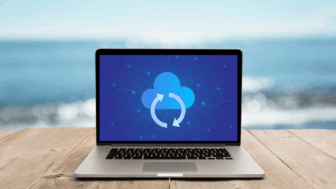Microsoft Edge Update: New Tab Groups, Shopping and Travel Features
If you tend to keep many tabs open in your Microsoft Edge browser, you know the challenges of working with many websites open: your tab bar is cluttered, and it’s often hard to find a page you know is open somewhere in your browser, which can be overwhelming.
Fortunately, you now have a solution – grouping tabs. Organizing your tabs into groups can make web pages easier to find and streamline your browsing experience.
Just ahead of the Windows 11 update, Microsoft is rolling out some updates to Edge. Perhaps the most helpful feature for most people is the addition of the tab groups feature. The tab groups feature has existed in Edge for the past few months as an optional feature you could manually enable in the browser’s settings, but Microsoft is now rolling it out to all users. It essentially lets you organize your tabs like a color-coded filing system. You can choose a color and a name to help you easily find them or collapse them to make more space for other tabs. This is helpful when you’re researching a specific topic or prioritizing specific tabs to focus on.
How to Use Microsoft Edge’s Tab Group Feature
Grouping tabs may seem like a minor change, but it can make a massive difference when it comes to your productivity. Too many tabs on different topics can make concentrating a lot more challenging than it needs to be. By grouping your tabs, you won’t need to switch between multiple sites as often and will get interrupted less frequently. Here’s how you can use the new tab group feature to streamline your browsing and become more productive.
Creating a tab group: To create a tab group, hold down CTRL and use your cursor to select the tabs you want to group. Then right-click and choose Add tabs to a new group, and a menu will open with options for customization. You can give the group a name, color-code the group, close all tabs in the group, and even ungroup all tabs. The tabs feature also has a tab preview that allows you to take a sneak peek of the web page when you hover your cursor over it. This comes in handy when you have too many tabs open that look similar, making it easier to navigate to the one you need.
Once your group is created, you can minimize the group and move it around to organize your web pages better. To move a group of tabs around, click the group title and drag it to the left or right – all the tabs will move with it. You can do this when the group is minimized or expanded. You can also arrange the tabs within a group by dragging them in whichever order you want.
Adding an open tab to an existing tab group: If you want to add an open tab to an existing group, right-click the tab and choose the group to add it to. You’ll see a list of all the tab groups you’ve created – for groups that have a name, it will show the group label name, but for unlabeled tab groups, the name of the first tab in the group will be shown.
Removing a tab from a group: With the new tab group feature, you can easily remove a tab from the group at any time by right-clicking on the tab that you want to remove and selecting the “Remove from Group” option. You can also ungroup or disband the tabs by clicking on the group label and selecting the “Ungroup” option.
Closing a tab group: While you can close individual tabs like you usually would, Microsoft Edge saves you the hassle of closing the tabs individually. To close all the tabs in a group at once, click on the group label or the colored circle and select the “Close Group” option.
New Shopping Features
Microsoft Edge is also getting some new handy shopping features. You can now access online reviews and customer ratings right from the address bar when shopping in Microsoft Edge – all you need to do is search for an item at your favorite store and click on the blue tag on the address bar. When you do figure out what to buy, Microsoft aims to help you complete the transaction a bit faster.
With the new express checkout feature, you don’t need to enter your shopping and payment information at checkout every time. To use this feature while shopping in Microsoft Edge, select guest checkout within the retailer site and then click “Try Express Checkout” in the address bar. You will only have to fill in your information once, and Microsoft Edge will save it for all your future purchases, regardless of where you shop.
New Travel Features
If you’re planning a trip, deciding what to do, see, and eat at your upcoming destination can be time-consuming and overwhelming. To help with your trip planning, Microsoft is rolling out a travel recommendation feature that allows you to see recommendations for restaurants, sightseeing, and more. This feature will be available on the address bar when you search for flights.
Microsoft is also introducing a much faster way of searching for hotels and flights across multiple websites. Once you enter details like the number of passengers, departure location, and destination on a booking site, Edge stores that information, and when you visit a new booking site, you will get a prompt from Microsoft Edge asking if you want to use the same information you entered on a prior travel site. Thanks to a new update to the flight search experience on Bing, you can now access improved flight search results. Instead of going to a flight aggregation site and filling out the intake form, all you need to do is type what you’re looking for, and all available results will pop up. The company also says it has partnered with top industry players to help you find the most competitive prices.
Need IT Services in Nashville? Kraft Technology Group Can Help!
Information technology is integral to the success of today’s businesses. Properly harnessed, it can unleash the full potential of your business, unlocking new levels of efficiency, performance, and success. At Kraft Technology Group, we help organizations in Nashville and Middle Tennessee unlock the transformative power of technology. We provide a comprehensive suite of IT services, including managed IT, cloud solutions, cybersecurity, strategic IT consulting, IT support, and virtual CIO. With our IT solutions, your business will benefit from faster and more reliable IT systems, which will significantly improve your overall business operation and performance. Contact us today to schedule a consultation.